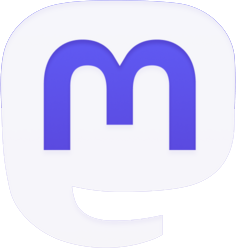Well, business has sure picked up for the elves over the past few weeks and that means the much-anticipated holidays are just around the corner! Time to get your wish lists in order and start inviting friends and family to join you in the fun of a Secret Santa Gift Exchange. Here are a few pointers to help you get started with organizing your own gift exchange.
Well, business has sure picked up for the elves over the past few weeks and that means the much-anticipated holidays are just around the corner! Time to get your wish lists in order and start inviting friends and family to join you in the fun of a Secret Santa Gift Exchange. Here are a few pointers to help you get started with organizing your own gift exchange.
Getting Started: Secret Santa Generator
Elfster is the Web’s top-rated online Secret Santa generator and best of all, it’s always easy, free and fun!
New to Elfster? First things first — create an account. The easiest way to get started is to simply go to the Elfster website and click to “Join.” There you can create a unique username and password to allow you easy access to your account, as well as allow you to use the great features of Elfster, like the wish list and group discussion. Another option is to click the Facebook logo from the Elfster homepage to allow you to connect to Elfster using your Facebook account. Already have an Elfster account, but haven’t created a username or password? You can always do that by clicking on “Join” at the top of your own homepage. Family members may all share an email address for their accounts since each account will have its own username and password. Now you’ll be ready to get gifting!
Creating Your Gift Exchange & Inviting Your Friends
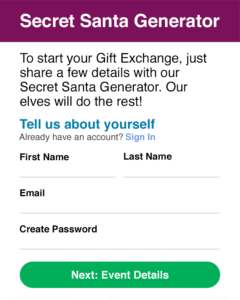
Gather friends and family from near and far for an online extravaganza! Even if you won’t be celebrating the holidays in person, Elfster will help you stay connected and is a convenient way to organize families, friends, online communities or office groups.
Creating a new Gift Exchange for this year? Get started in a few simple steps. Click on “Secret Santa Generator” at the top of your homepage or click “Gift Exchanges” then “Start A Gift Exchange” at the top of your homepage. Fill in the appropriate boxes to create your exchange and you’re all set. The people you invite to your exchange will all automatically be added to a newly-created Group that will remain accessible in your account for future use.
Using a past Group for this year’s Gift Exchange? If so, it’s easy to include past exchange members. First, log into your account, click on “Secret Santa Generator,” then click on the title of the group you’d like to include. You will then be able to select “Start Gift Exchange” to create and personalize the options for your exchange. Then just click to “Invite Friends” and select from the list of group members and “Send Invites.” If you’d like to include more people than the existing group, you will be prompted to invite them too and they will automatically be added to your existing group for your convenience. Emails will then be generated to the group to allow them to RSVP to your exchange.
Are you part of a large online community? An Elfster exchange is a great way to get to know each other and we make it easy to invite friends. From the Invite page of your exchange, you will see the option to “Post-A-Link” to your community to allow them to automatically join the exchange. If privacy is an issue for any members of your group, you will find options of how much personal information is shared on the “Privacy” tab of your exchange.
Managing Your Gift Exchange.

We know things can be a little tricky sometimes when you are in charge, but here are some answers to a few frequently asked questions to help you better manage your group. We are here to make things easy for you!
Need to change an email address for a member of your group? You will first need to go to the Participants page in your exchange. If you see the option to “Change User Info.” for that person, just click that option and correct the email address. If you do not see that option, it means that person already has a registered account and you are not authorized to change the personal information in their account, however, you may click “Send Gift Exchange Link” to direct the invitation to your exchange to another email address. They will then be able to go into their account to update their email address.
Need to include people who have not responded to the invitation? If you know someone would like to participate, but they have not RSVP’d, you will see the option to Accept or Decline on the Participants page in your exchange. If you do not see that option, it means they need to add information to their account and will need to RSVP in order to complete that information required to participate in the exchange.
Need to prevent people from drawing one another (ie. spouses, siblings, etc.)? When you click on the “Draw Restrictions” tab in your exchange, you will be able to check off which people each member of the exchange should not draw. And don’t worry — the organizer is the only person who can see these settings, so your secret is safe with us! If you have used the same group in the past, you can make sure you have checked to not allow participants to draw the same person as last year, which will be saved from year to year in the group’s information. 
Need to know how names are drawn for the exchange? Names are drawn by the Elfster system automatically on the day after the date you have selected as your deadline to participate, unless you have selected to not have names drawn by Elfster. If everyone has already been included before that date, you can click to “Draw Names” at any time you’d like and participants will be notified by email that they have been paired up. Remember — only those who have accepted the invitation will be included in the draw, so be sure everyone has done that before you draw names. If you do need to undo the draw, you can click the “Undo Draw” tab, make any corrections, then click to “Draw Names” again.
Need to include a latecomer? To invite someone to the exchange after names have been drawn, you will see the option of “Do you want to add a latecomer?” at the top of your Participants page. Once they are invited, their name will appear in a yellow box, but you will need to draw a name for the latecomers. If there is more than one latecomer, you can click to “Draw Names” in that yellow box and the latecomers will then draw names amongst themselves. If there is only one latecomer, you will be asked to select a person who will draw the latecomer and that person’s original draw will be given to the latecomer.
Need to delete an unwanted exchange? You will find the option to delete an exchange you don’t want or delete one that was created in error by clicking the “Edit” tab in your exchange.
We hope these helpful tips will get you started with your Secret Santa gift exchange. Be sure to explore the website to discover all the great ways to use the company’s tool to organize a holiday gift exchange of any type, learn Secret Santa rules, organize family, office or friends and generally keep track of your holiday or Christmas gift exchange all conveniently online.
Elfster makes it easy, free, and fun! Need help? You can reach us at help@elfster.com, via Facebook here. Tweet us @elfster or catch us on Instagram at #elfster.