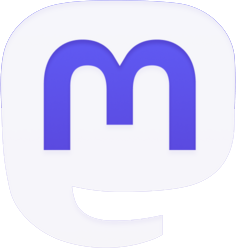Now that the holidays are over and spring is just around the corner, it is a great time to do some wish list spring cleaning. Keeping your wish lists up-to-date ensures they will be ready for the next special event or gift exchange. Below we have included some simple step by step instructions, as well as a link to a tutorial video.
Removing Items From A Wish List
Be sure to remove gifts you may have already received or no longer want.
HOW TO
- Log in to your Elfster account.
- Click on “your wish lists” in the page header -or- click on an individual wish list below.
- From the “your wish lists” screen click on the desired wish list.
- Look through the list to identify the item you want to remove.
- Click the delete or trash can icon.
- You will be asked to confirm that you would like to delete the item. Click either “Delete” to complete the request or “Cancel”.
Removing Old Wish Lists
Do you have wish lists you created for a specific event or exchange that has already happened? If so, removing these wish lists will help to prevent confusion for your family and friends when they look to see what gifts you are interested in. This will also make it easier for you to manage your other wish lists.
HOW TO
- Log in to your Elfster account.
- Click on “your wish lists” in the page header, or for mobile users, click the hamburger menu in the header and select “wish lists”.
- This will take you to the Wish Lists screen which displays all of your current wish lists.
- Identify the wish list you would like to remove, then click the trash can button to delete the wish list. To view the wish list toolbar, computer users will need to position their mouse pointer over the wish list. By default, the toolbar will already be displayed for mobile device users.
- After clicking the trash can button, you will be asked to confirm that you would like to delete the wish list. Click either “Delete” to complete the request or “Cancel”.
Creating Wish Lists
Do you have a special event coming up such as a birthday, baby shower or other occasion? Now is a great time to put an event specific wish list together and share it with your family and friends.
HOW TO
- Log in to your Elfster account.
- After logging in you will see your home screen.
- To create a new wish list, simply click the large “New Wish List” button appearing under the “Your Wish Lists” section.
- This will take you to the Your Wish Lists screen and which will display the Create A New Wish List form.
- First enter a descriptive name for your new wish list in the field provided.
- You can further customize your wish list by setting the wish list type. For example you could create a Valentine’s Day list to share with your significant other, or a Private list that only you can see.
- Please note that when selecting some types of wish lists, the Wish List Name field will automatically be filled in with a generic name, for example when selecting “Bucket List”, the name defaults to “My Bucket List”. If you like, you can customize the default name to something you prefer.
- A notes field has also been provided so that you can add additional information about your wish list.
- Once you have completed the form, click the Save button to finish creating your new wish list.
We hope that these tips and tricks are helpful. If you still have questions, feel free to send us a message at help@elfster.com, tweet us @elfster, or find us on Facebook.