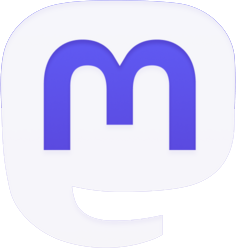What Is Elfster?
Elfster is a free online gift exchange generator and wishlist platform that makes gift-giving easy, fun, and stress-free. Whether you’re organizing an exchange or joining one with friends, family, coworkers, or a community group, Elfster handles the matching, wishlists, reminders, and all the magic in between.
How to Organize a Gift Exchange
1. Select Create an Exchange
Pick a name, choose the date you’ll exchange gifts, set a spending limit, and add any fun rules or themes.
You’ll also choose when names will be drawn:
- Draw immediately
- Pick a specific draw date after your RSVP deadline.
2. Invite Your Group
Add participants by email or share your unique invite link via text. People can join from anywhere, no account needed in advance.
3. Encourage Wishlists
Participants can create wishlists filled with gift ideas, links, and inspiration. This helps every Secret Santa choose a gift their match will love.
4. Let Elfster Do the Matching
Elfster will match everyone for you, either right when they join or on the draw date you choose, and you can add draw restrictions to avoid matching partners or close family members.
5. Exchange, Ship, & Celebrate
Host the exchange in-person or virtually. Elfster supports anonymous Q&A, shipping-friendly details, reminders, and gift tracking to keep everything smooth and festive.
Start your free gift exchange now!
How to Participate in a GIft Exchange
1. Accept the Invitation
Click the invite link sent via email or text you receive from your organizer. You’ll create an account and automatically join the exchange.
2. Fill Out Your Wishlist
Add items you’d love to receive. These help your secret santa shop confidently. You can also follow friends to see their lists and get birthday reminders.
3. Get Your Match (Shhh… It’s Secret!)
Elfster will privately share who you’ll be gifting to via email. Your own Secret Santa stays hidden until the big reveal.
4. Shop With Confidence
Browse your match’s wishlist, ask anonymous questions, and explore gift ideas right inside Elfster.
5. Give, Receive & Celebrate
Bring your gift to the exchange (or ship it if you’re celebrating remotely). Then enjoy the reveal and the holiday magic!
Have questions?
Go to our magical support page for more Elfster FAQs and to contact a support elf and get all the elf help you need. Happy gifting!
Ready to get gifting? Elfster makes it easy, free, and fun! Connect with Elfster for gifts, giveaways, and great news on Facebook and Instagram.