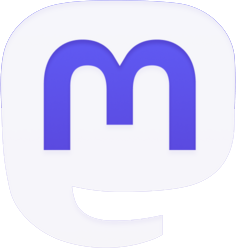We’re here to spread cheer all year! An Elfster exchange makes any gifting occasion more fun, keeping you connected with friends far & near. Elfster is a FREE gift exchange website and app that connects families & friends, online communities & office groups in the spirit of gift giving. These top FAQs will have you wishing and gifting in a jiffy!
Elfster FAQs
When you create your Elfster account, a Wishlist is automatically created — just add wishes! You can create additional Wishlists to organize your wishes by category or by who should see them. Create as many Wishlists as you like!
- Select “Wishlist” in the menu or navigation bar
- Select the “Create a Wishlist” Box
- Give your new Wishlist a name
- Add an optional Description up to 500 characters with your favorite color, likes/dislikes, things you collect, allergies, etc. This will appear at the top of your Wishlist when your friends view it!
- Decide who should be able to see your Wishlist and Save it!
✨ Pro Elf Tip: Organize your wishes on multiple Wishlists for different budgets or themes for your Gift Exchanges. Once you have more than one Wishlist, just click the “Create a Wishlist” on your Wishlist page.
When you add your most hoped-for wishes to your Wishlist, your friends can present you with the perfect gift. Best of all, the magic of wishes is visible year-round, even when you aren’t in a gift exchange!
- Start by clicking “Shop” at the top of any Elfster page
- Browse our curated gift guides. At the horizontal carousel on top of the page, you can scroll through our most popular guides for fast browsing
- Use the “What are you wishing for?” search bar to find just about anything
- Add a link, photo, text only wish to your Wishlist by clicking “write in a wish” more ways to wish
- Add an Optional Note up to 500 characters with your favorite color, likes/dislikes, things you collect, allergies, etc. This will appear at the top of your Wishlist when your friends view it.
- Hint: Add photo wishes by clicking ‘Write in a Wish’ and click the camera icon
✨ Pro Elf Tip: Chrome users – Install the Elf It! browser button and add gifts from virtually any store on the internet! (for laptop & desktop)
Sharing your Wishlist is a sure way to get exactly what you want! Send it to family, friends and Elfster groups.
- Click Wishlists on your Elfster dashboard
- Select the Wishlist you want to share
- Click Share at the top right corner of the page
- Share via Twitter, Facebook, Pinterest, or email
✨ Pro Elf Tip: Your Wishlist will need to be set to Public to share the link.
⚠️ Due to privacy concerns, only those with an Elfster account can view your Wishlist.
Presents are wonderful, but doubles are trouble! Here is how to show future gifters that a wish has been bought.
- Go to their Wishlist page, and click the Wishlist you have purchased from
- Find the specific wish
- Click on the “mark as purchased” button within that wish box
- If you accidentally mark the wrong item, select “undo mark as purchased”
- When you mark someone’s gift as purchased, other people viewing the wish will see that the wish has already been bought. They can now gift this person something else. 🎁 And don’t worry — your surprise is safe with us! When you mark a wish as “purchased,” it won’t notify or show up for the Wishlist owner.
✨ Pro Elf Tip: To mark an item as purchased, you need to draw this person’s name in a Gift Exchange, or follow them as a friend. During an active Gift Exchange, we do not share who follows a Wishlist to avoid spoiling any surprises. ✨
Find your friends who have Elfster accounts and invite those that don’t through sharing a Wishlist!
- Click on “Friends” at the top of the page
- Use the search bar located at the top right-hand side of the page, then enter the email address or first and last name of the friend you are searching for in the text box (it will be the box under the title Following)
- Find a friend? Click the “Follow” button next to their name
- Can’t find a friend? Invite them to a Gift Exchange or a Group
✨ Pro Elf Tip: To ensure you find the right person, enter their email address in the search bar. Need more deets? Check out this handy dandy article for the full scoop!
Organizing a Gift Exchange is easy, fun, and free. The instructions are here to see how it’s done.
- Start by clicking “Exchanges” at the top of any Elfster page
- If you don’t have an Elfster account, you’ll be prompted for some basic information
- If you are already logged into your Elfster account, you’ll be able to start creating the Gift Exchange right away
- Follow the setup wizard in the Secret Santa Generator
✨ Pro Elf Tip: To easily create a repeat Gift Exchange with the same people, select Yes, start with an existing exchange and then choose a previous exchange from the drop-down menu under Choose an Exchange
YES! Odd numbers are funny, but we still make them work. Below is an example of how 3 participants are able to exchange gifts without the system going berserk!
Rudolph gives to Blitzen, Blitzen gives to Comet, and Comet gives to Rudolph—everyone gets a gift and gives a gift! 🎁
Instructions for preventing spouses, siblings, teammates, etc. from drawing each other or someone they shouldn’t! Creating a Gift Exchange with the same people? Never fear! Our ✨Draw Magic✨ will make sure they don’t draw the same person they drew last year.
- Invite everyone to the Gift Exchange and navigate to the Gift Exchange you need to set Draw Restrictions for
- Select the gear icon (web) or pencil icon (apps)
- Select Draw Restrictions
- On the website, select the pencil icon to the right of the person’s name. In the iOS app, select the + button. In the Android app, select the person’s name.
- Check off each person that the participant shouldn’t draw
- Repeat for each person
✨ Pro Elf Tip: Restrictions are unique to each person, so if you don’t want Rudolph to draw Blitzen, or Blitzen to draw Rudolph, both will need a restriction. Only the organizer and assistants are able to see these restrictions.
Manually draw or let Elfster draw your names. Names are automatically drawn the morning after the sign-up deadline. If you don’t want Elfster to automatically draw names then because you’d like to check who signed up, create draw restrictions, or anything else, you can do so yourself!
- Go to your Gift Exchange page
- Select the gear icon on the web or the pencil icon in the iOS and Android apps
- Select Privacy Settings
- Toggle “Do not draw names automatically after the sign-up date” to the right to turn ON
- Select the “draw names now” button when you’re ready
- Anyone who has not RSVP’d by the time names are drawn will not be included in the draw
✨ Pro Elf Tip: You can manually draw names up to the RSVP deadline without changing the settings just by selecting the “draw names now” button
If you’ve received RSVPs to join your group (even after names have been drawn) or some participants can no longer partake in your Gift Exchange, you do NOT have to re-draw names! If you forgot to set Draw Restrictions or need to undraw names for any reason — no sweat! Follow the directions below and you’ll be all set.
- Select Exchanges in the menu or the navigation bar
- Select the Gift Exchange you want to redo the draw for
- Scroll down and select “Undo Draw” — on the mobile website select “Gift Exchange Details” first
- Select “Clear All Draw Assignments” and then “Clear All”
- Select the “draw names now” button when you’re ready
- Anyone who has not RSVP’d by the time names are drawn will not be included in the draw
✨ Pro Elf Tip: Once you’ve un-drawn names, previous matches will be permanently deleted.
Have the names in your Exchange been drawn? Take a peek at who you drew, it won’t take long! Simply go to your Gift Exchange page, click on the Gift Exchange you’re in and find their name under the Gift Exchange dashboard. Don’t forget to check out their Wishlist while you’re there!
✨ Pro Elf Tip: Elfster will send all gift exchange participants an email saying “Names Have Been Drawn!” Click on the link in the body of your email. This will take you to your Gift Exchange! Make sure you are signed in with the email address you were invited with, then scroll down on the Exchange page until you see your draw name.
Need more elf help?
Go to our magical support page for more Elfster FAQs and to get all the elf help you need. You can also email help@elfster.com to contact a support elf. Happy gifting!
Ready to get gifting? Elfster makes it easy, free, and fun! Connect with Elfster for gifts, giveaways, and great news on Facebook, Twitter and Instagram.